Firebase
Create a new project in the firebase by clicking on the Add project.
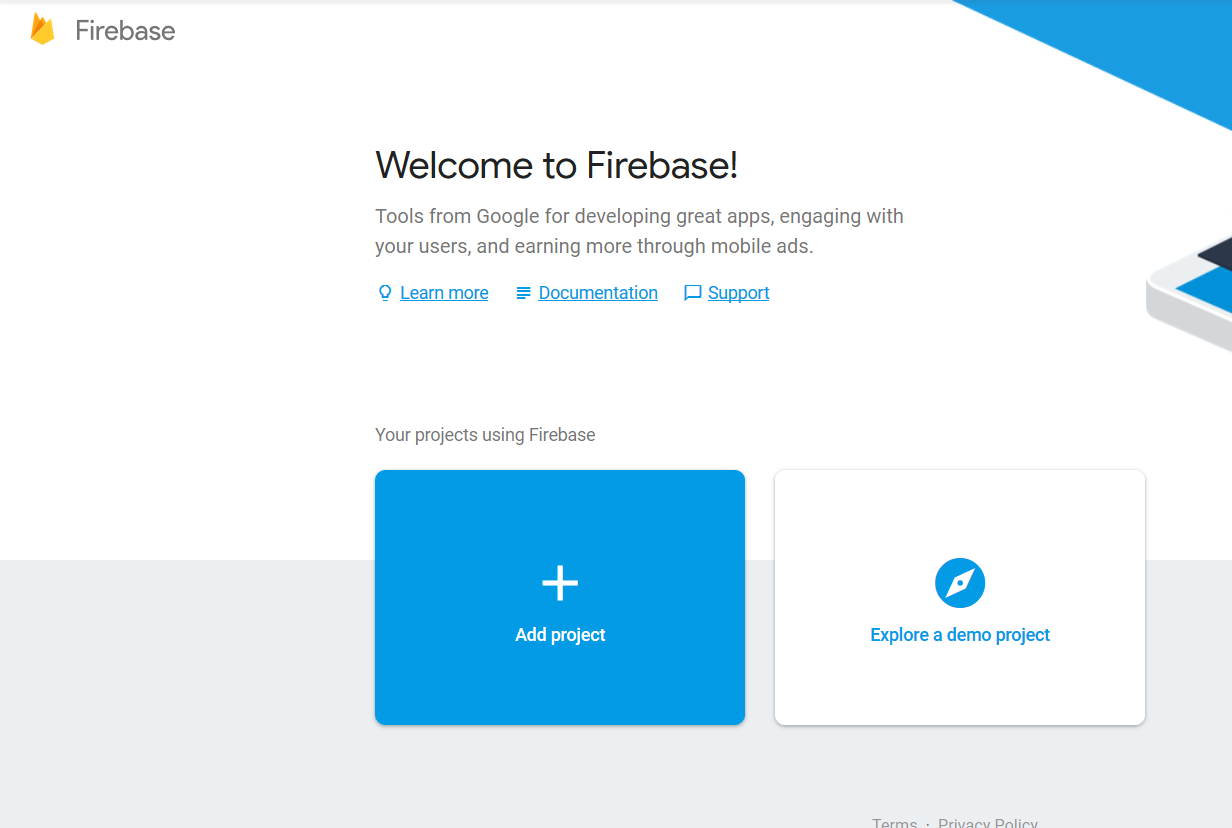
Fill the necessary details in the pop up window about the project. Edit the project ID if required.
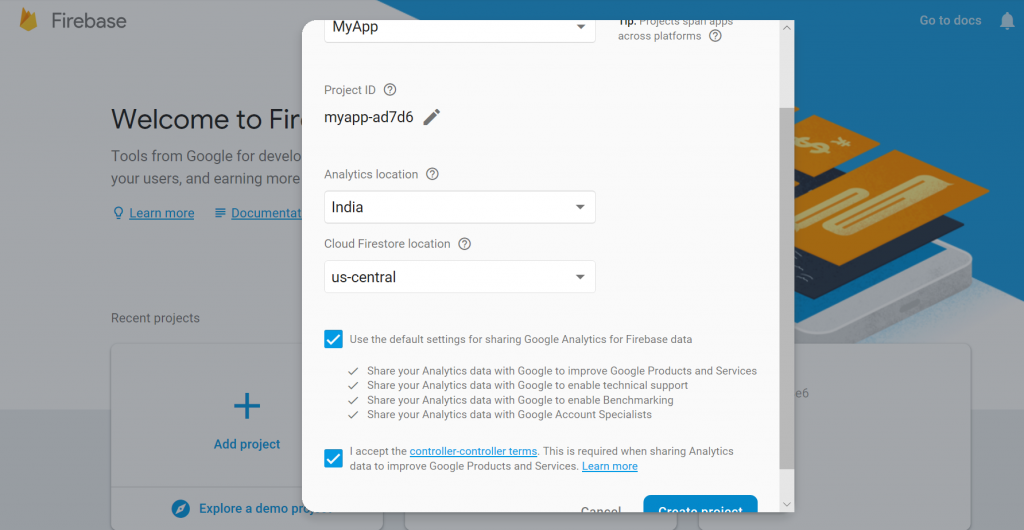
Click on create project to finally create it.
Now add this project to the android app
Click on the Add firebase to your android app option on the starting window.
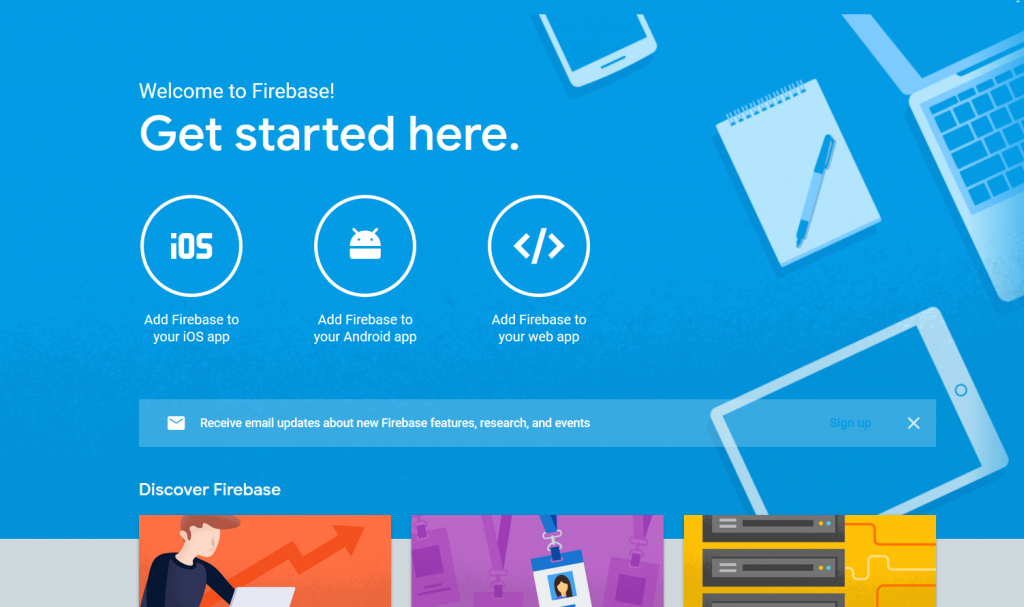
A prompt will open where to enter the package name of the app.
Now the app is connected to the Firebase. Now all the cloud based as well server based services can be easily used in the app.
Now the app will be registered with firebase.
Also, the SHA1 certificate, can be given, of the app by following steps:
For Android Studio Version lower then 4.2
Go to android studio project
↳ gradle
↳ root folder
↳ Tasks
↳ Android
↳ signingReport
↳ copy paste SHA1 from console
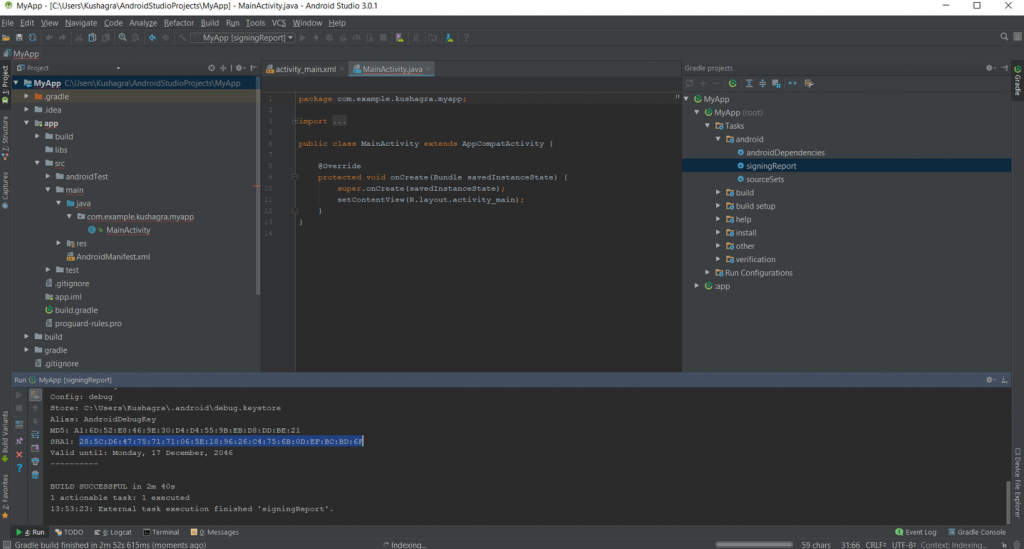
For Android Studio 4.2 and newer version
Click on the gradle. Top right on the Android Studio. As you can see in this picture.
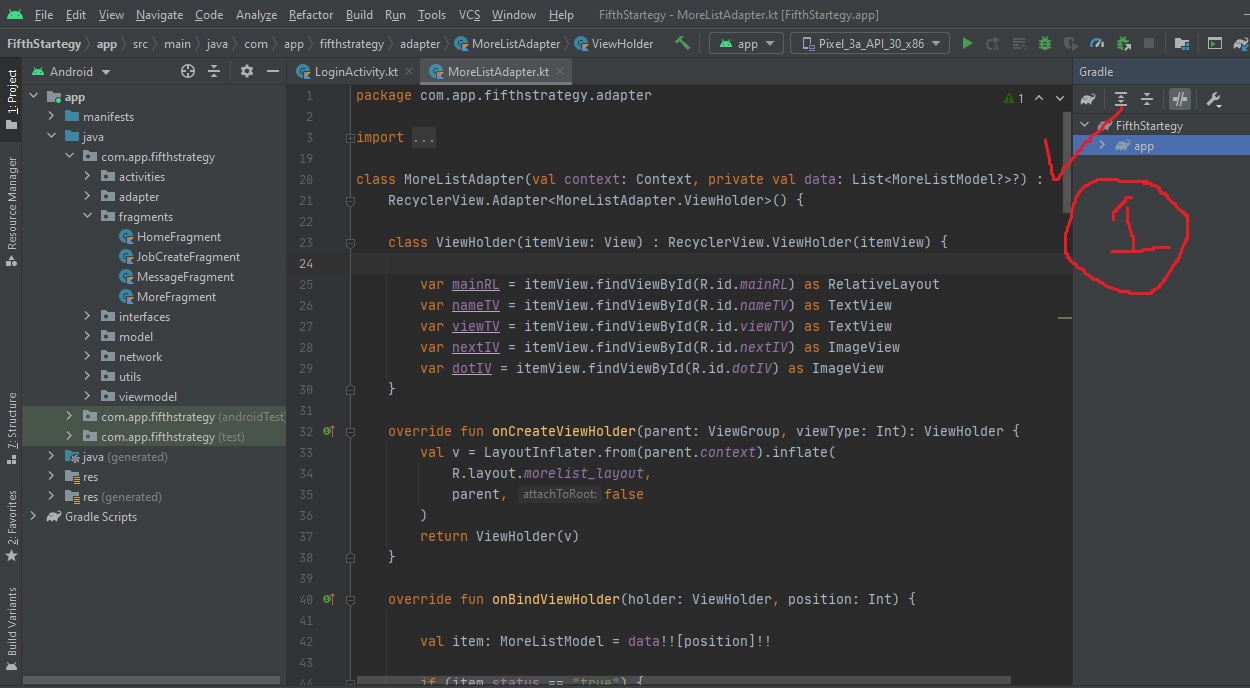
Now click on icon as seen in below picture. A new searchable windows/screen will open.
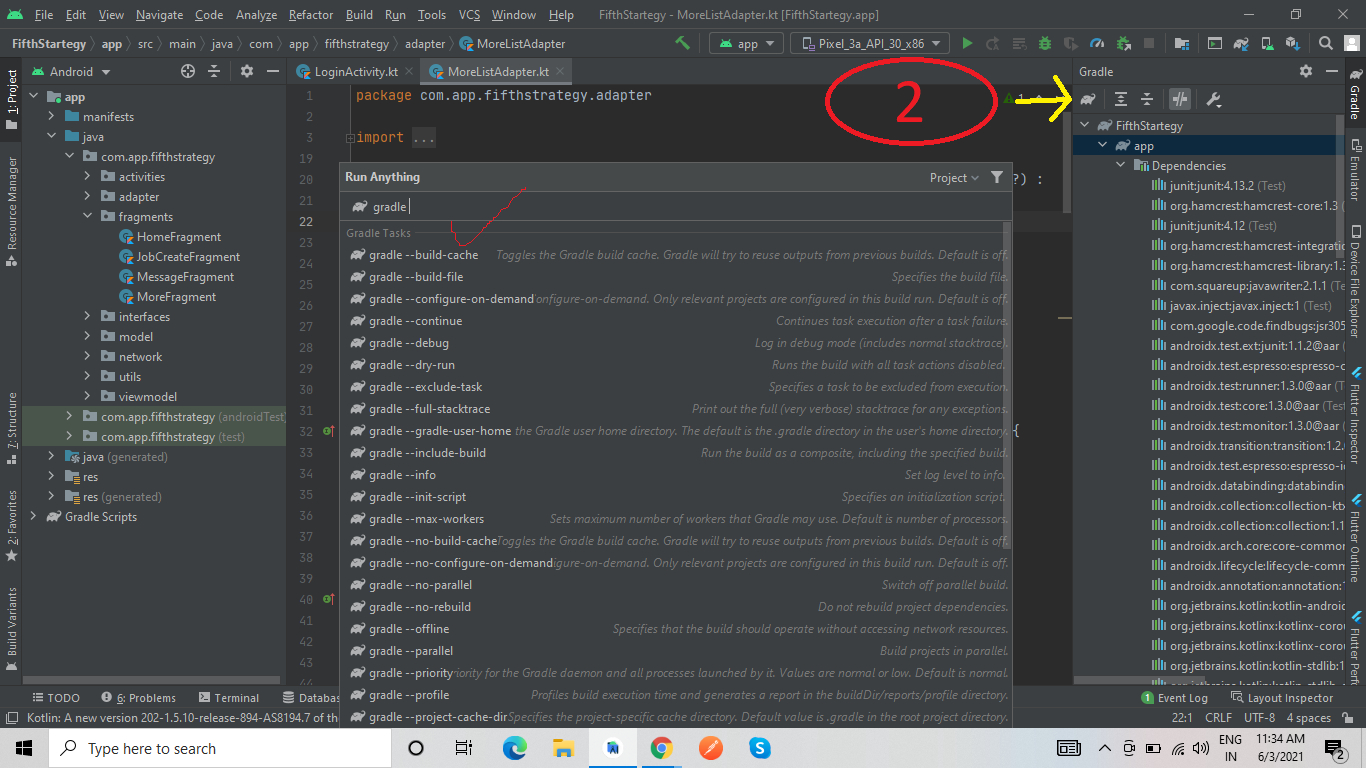
Now type,gradle signingreport and press Enter to start generating SHA KEY as seen in below picture.
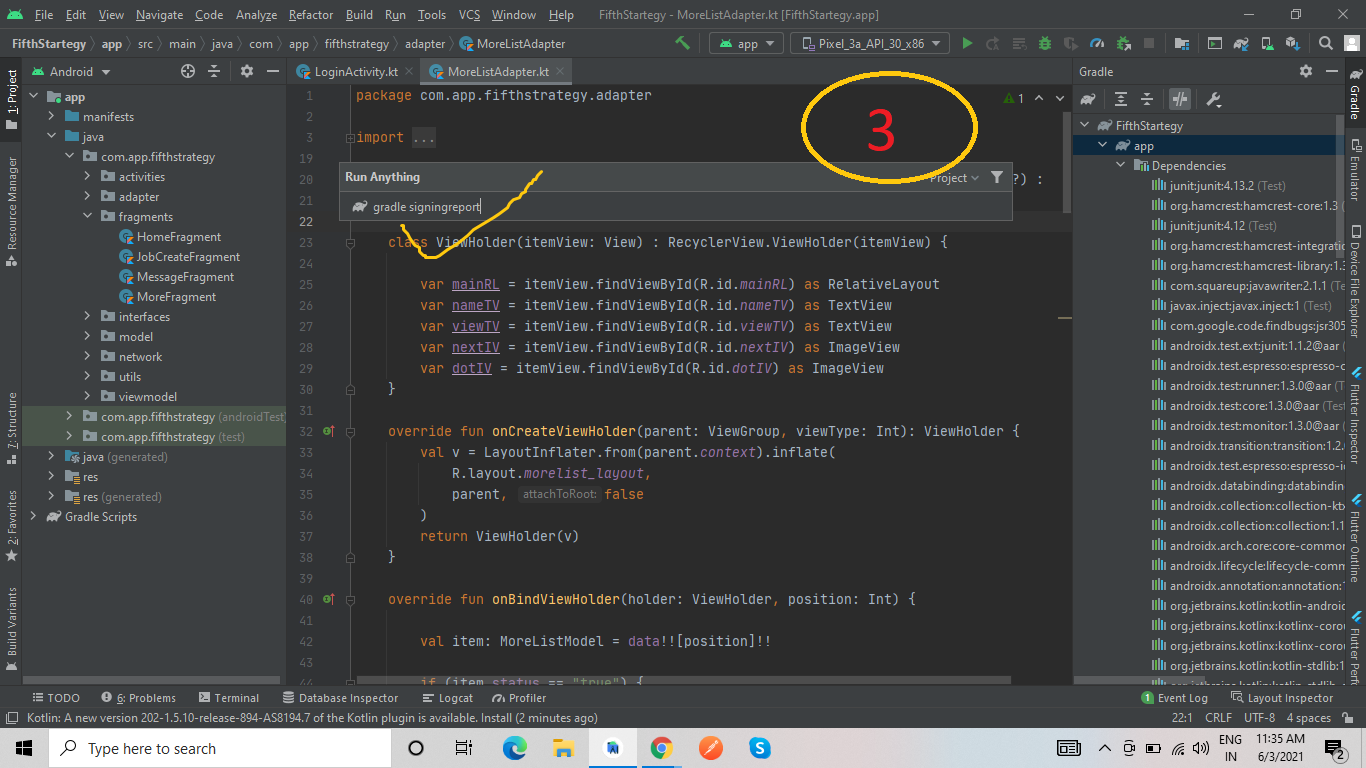
Now Your SHA Key will generate
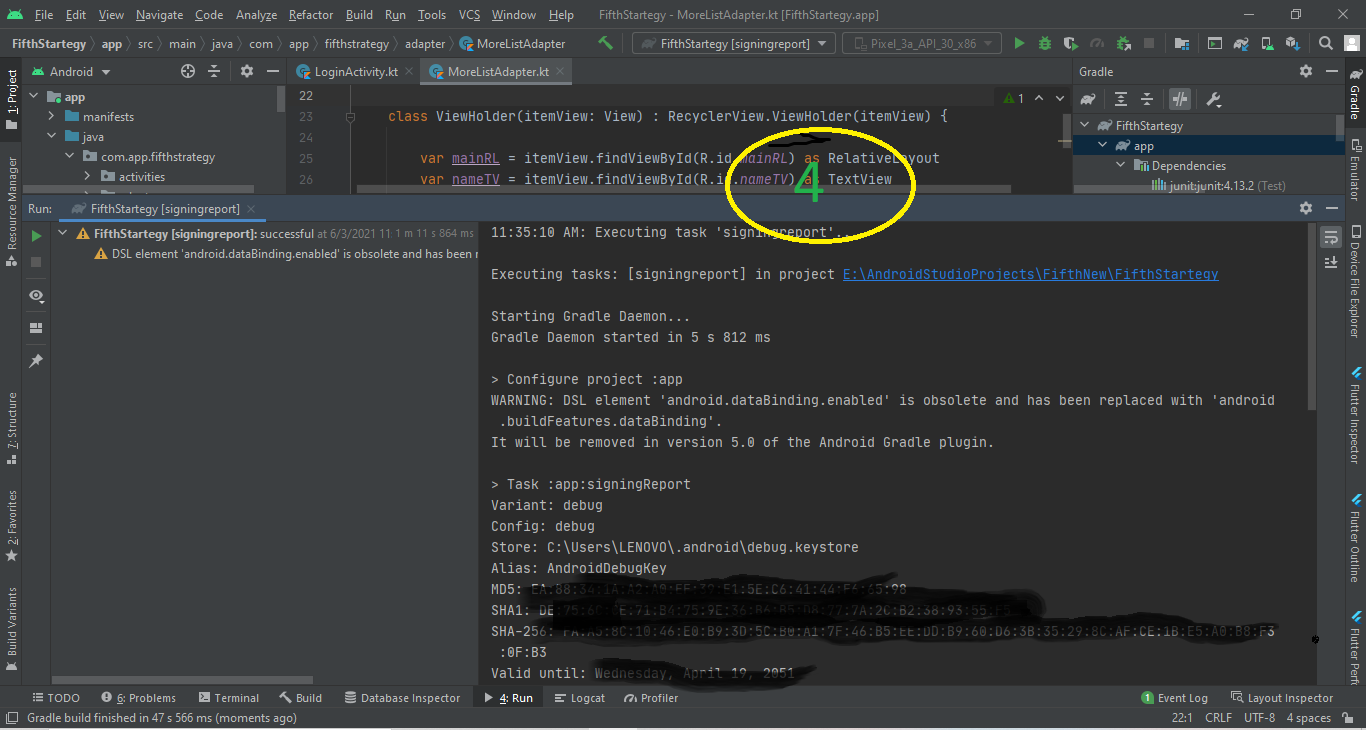
Now download the google-services.json file and place it in the root directory of the android app.
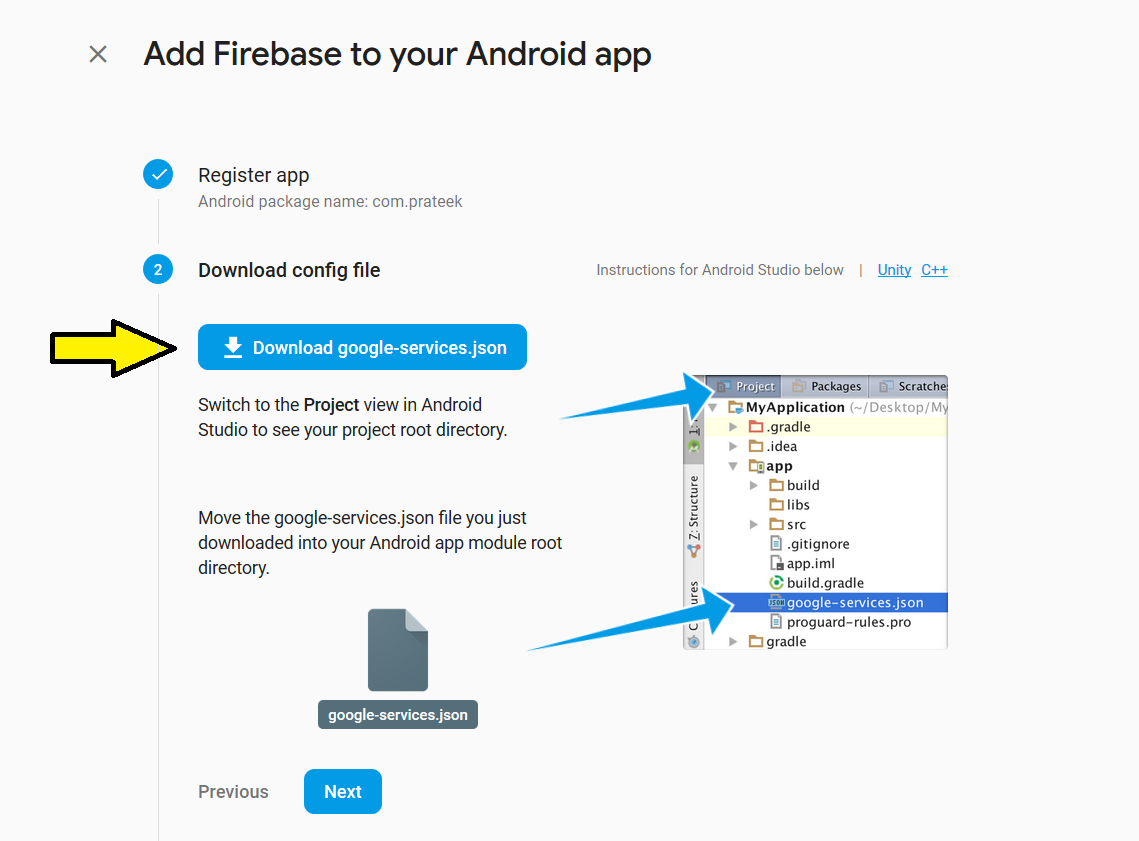
Now Sync the gradle by clicking on sync now.
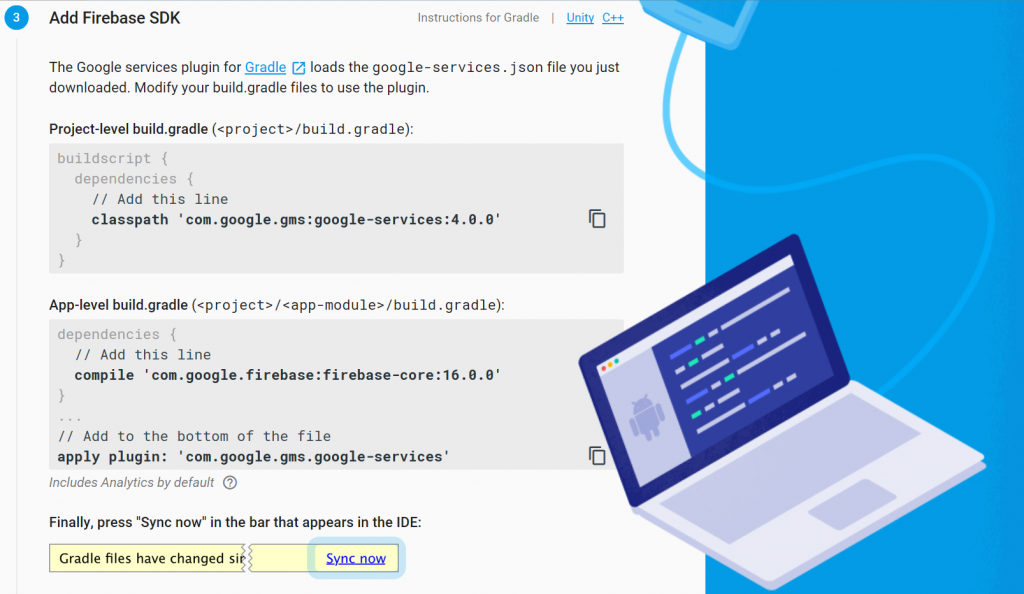
Firebase is now successfully Configured.